Record Deposits in QuickBooks Desktop (All Versions)
Table of Contents
Once payment is made by a customer, Biller Genie will sync over to QuickBooks Desktop as “Undeposited Funds”.
Step 1
These funds can be located and recorded by going to QuickBooks Desktop’s Record Deposits.
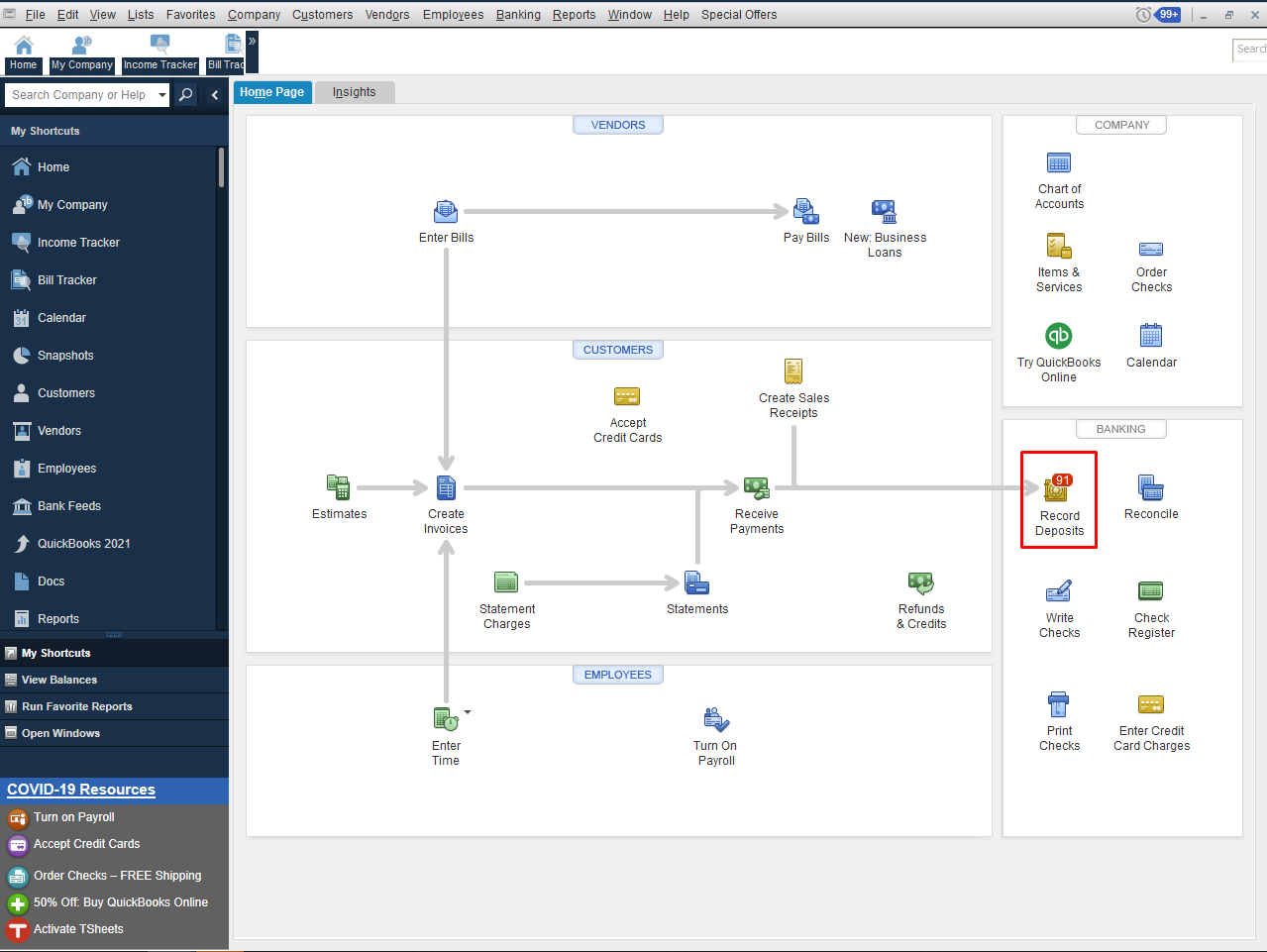
Step 2
Once here, you’ll be presented with the Payments to Deposit page, where a full list of all payments pending deposits is provided.
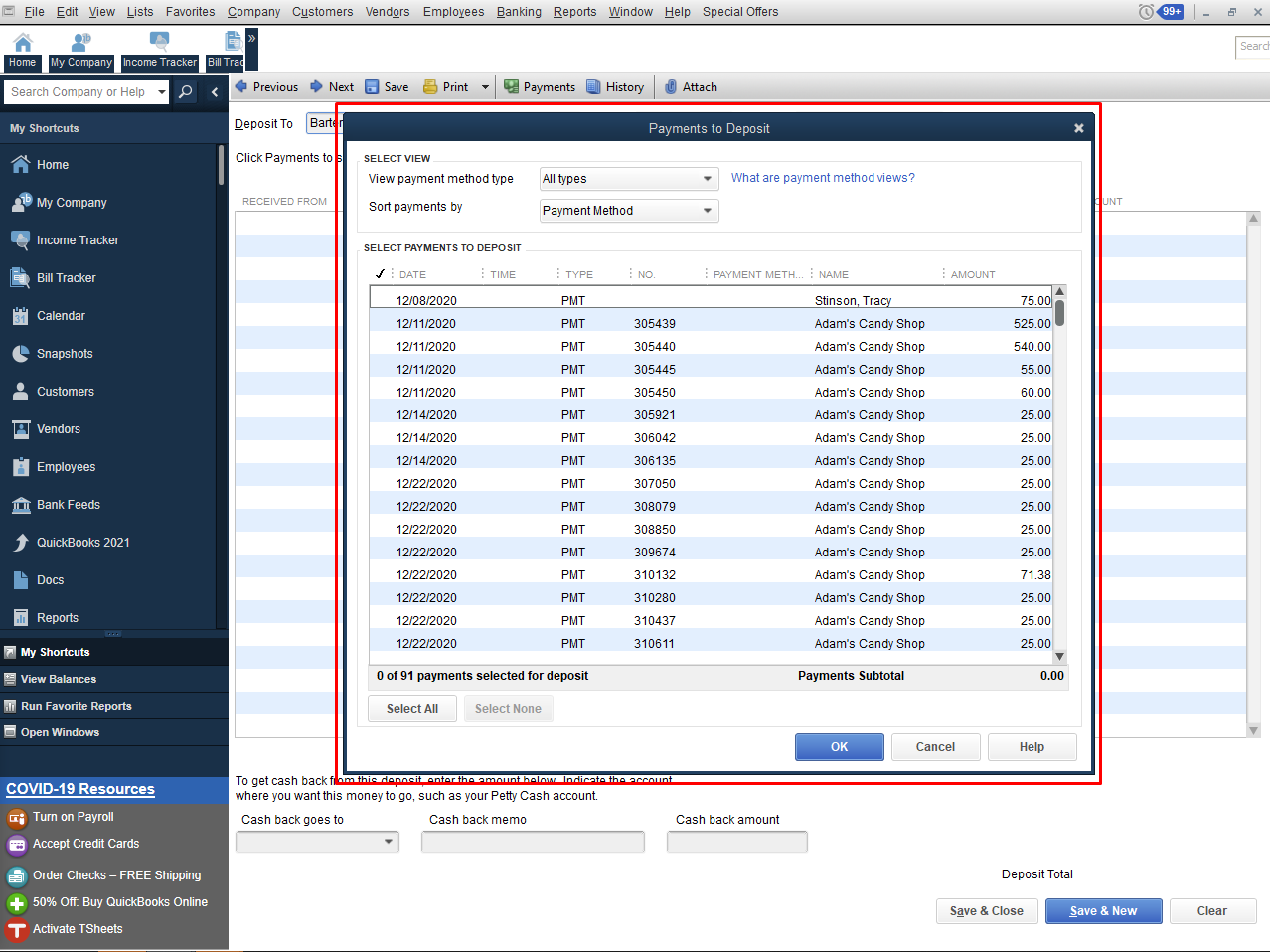
Step 3
On this page, you’ll be able to select which payments you wish to deposit by selecting them (checking them off) and clicking OK.
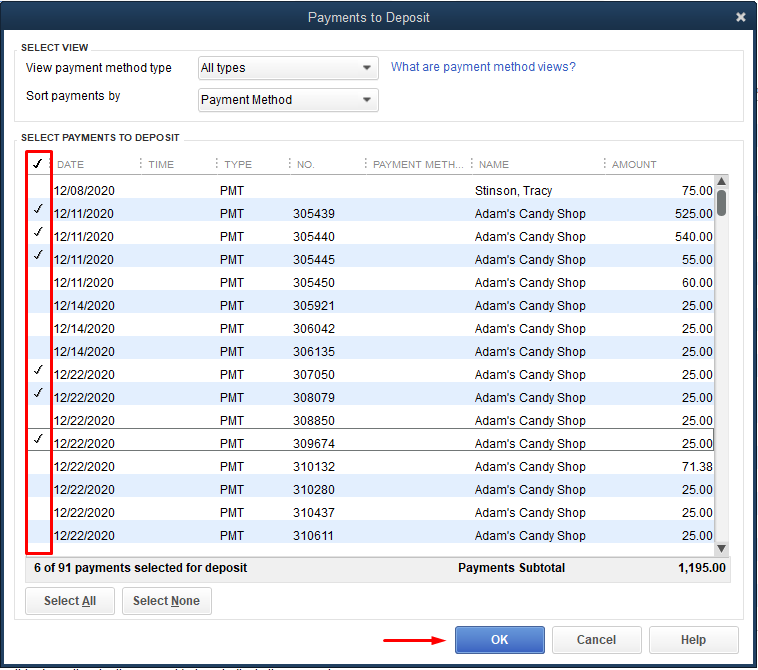
Step 4
After clicking OK you’ll be directed to the Make Deposits page, where the selected payments will be displayed. This page will allow you to select the deposit account and the date of the deposit.
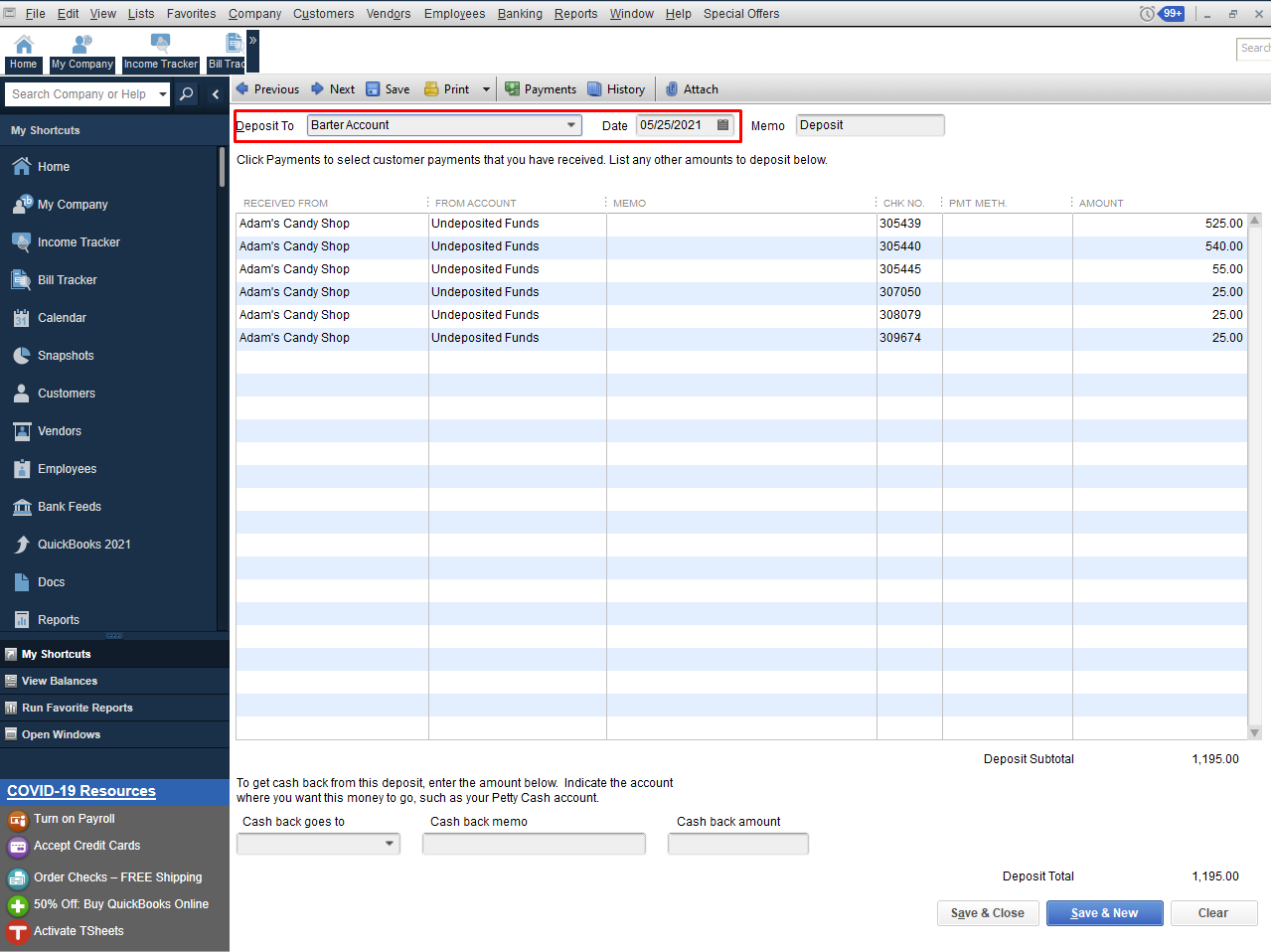
To learn how Biller Genie can automatically match bank deposits with your credit card and ACH batches, check out our Automatic Batch Reconciliation feature!