Understanding Compliant Surcharging with Biller Genie
Biller Genie Technology Fees offers an innovative Compliant Surcharging option that allows businesses to offset their costs of credit card acceptance.
How it Works
With Compliant Surcharging, customers choosing to pay with a credit card are prompted with a popup that clearly outlines the additional surcharge associated with the transaction. This option ensures transparency and allows customers to make an informed decision regarding the payment method, while still helping you eliminate processing costs. We validate the BIN to ensure surcharges are not applied to debit and prepaid cards and ensure all notifications to your customers follow regulatory requirements. Compliant Surcharging is not available in CT, MA, ME, OK, and NY and the fee you can charge is capped at 3% (2% in Colorado).
At the time a card is used to process a payment, the card's first 8-digits are used to confirm if it's a credit card or not. If these numbers, known as the BIN (Bank Identification Number) confirms that the card is a credit card, the surcharge will be applied. If the BIN is a debit or prepaid card, then a surcharge will not be applied.
Things you should consider when implementing a compliant surcharging program:
- Compliant Surcharging is capped at 3% (2% in Colorado) and only applies to credit card transactions. Debit and prepaid cards cannot be surcharged.
- You must notify your acquirer according to card brand rules prior to surcharging.
- When setting up your account, Biller Genie creates the technology fee item as non-taxable. If you set the line item to taxable in your accounting software, you can provide the tax rate in Biller Genie, and we will automatically calculate the appropriate taxes for you.
- You can update the default “Technology Fee” item name in your accounting software to align with your desired account naming conventions.
- When surcharging is turned on, it will apply to all customers. It is not configurable at the customer level.
-
The item name for “Surcharge” will remain as what is presented to your customers on invoices or sales receipts, regardless of what the item is changed to in the accounting software
To adhere to proper GAAP (Generally Accepted Accounting Principles) standards, we recommend syncing technology fees back to your accounting software using sales receipts. This ensures that the revenue is recorded in the correct month of collection.
While you have the option to sync technology fees as line items, please note that if you follow GAAP standards and lock your invoices after specific periods, Biller Genie may be unable to sync the line item, resulting in a sync error.
The Surcharging Checkout Experience
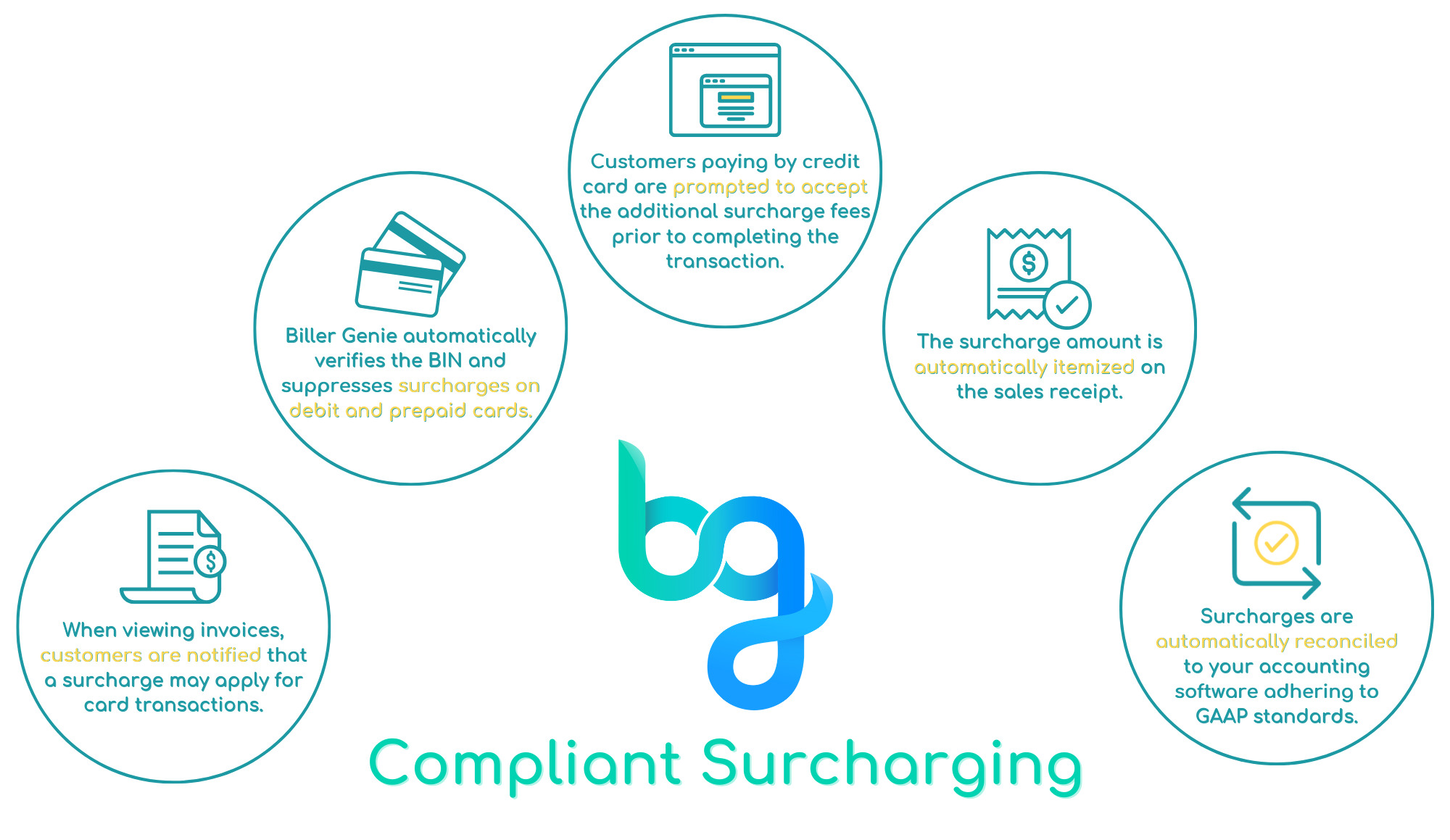
Step 1: Sync the invoice in from your accounting software.
Step 2: The invoice will be shown just as it is in the accounting software.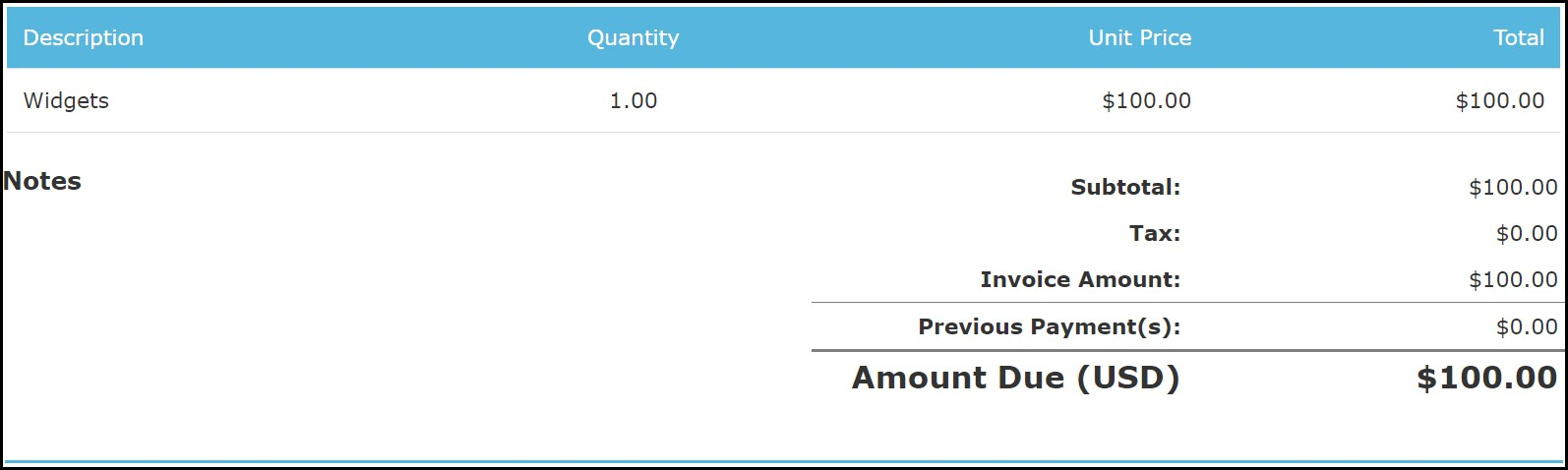
Step 3: The “New Invoice” email from the invoice messenger is sent to the customer and the total displayed matches the amount from the accounting software.
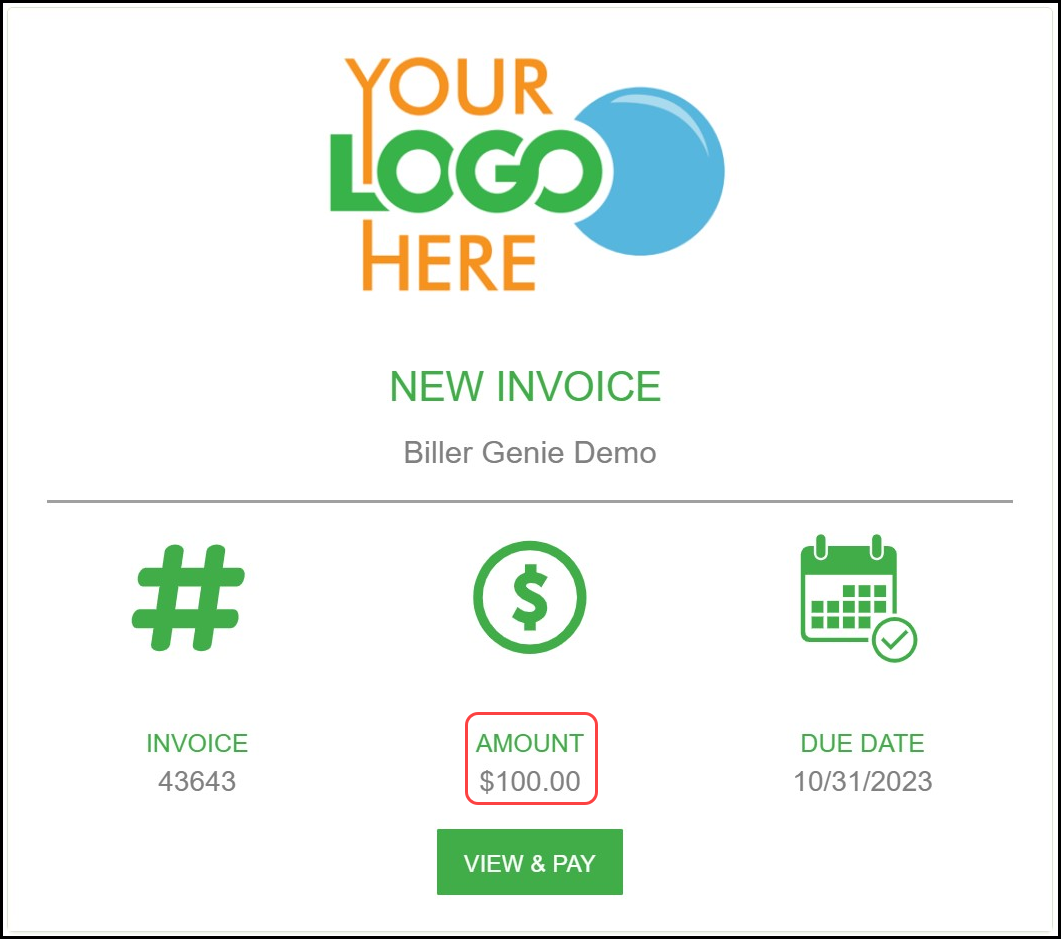
Step 4: The payment summary screen displays the total amount for the card payment option with the possibility of an additional fee for credit card transactions. The ACH payment option displays that there is no additional charge for using that as the payment method.
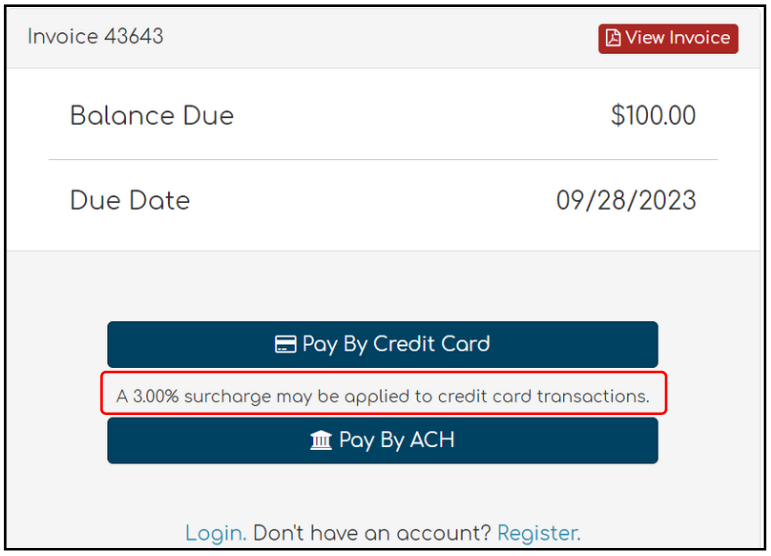
Step 5: The card checkout screen includes language indicating that an additional fee may apply for credit card transactions. The ACH checkout screen displays the invoice's total amount with no additional fees.
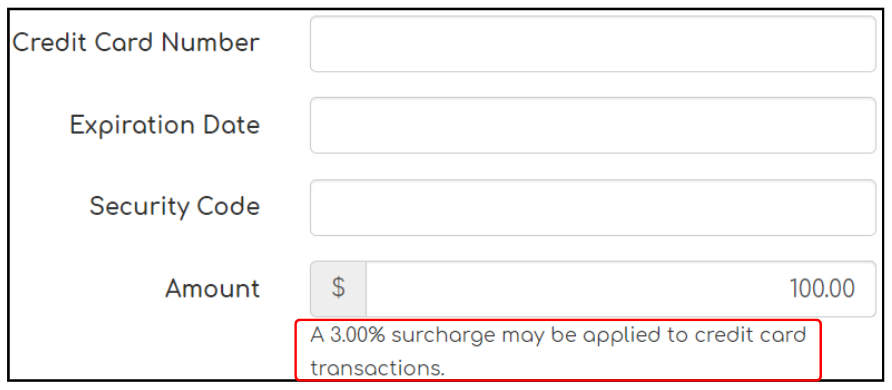
A popup will appear when a credit card is used to let the customer know that a technology fee will be added to their transaction. They can go back to pay with a debit card or ACH to avoid the fee or proceed forward with paying the technology fee.

Step 6: The emailed customer card payment receipt includes the technology fee line item and the customer ACH payment receipt simply includes the invoice total.

We hope this article has provided you with a comprehensive understanding of Biller Genie's Technology Fees with Compliant Surcharging feature. By leveraging this functionality, you can offset your costs of credit card acceptance, incentivize alternative payment methods, and improve your overall financial operations.
Frequently Asked Questions
- Will prepaid gift cards be charged a technology fee with surcharging if used to pay an invoice?
- No, prepaid cards will not be charged a technology fee.
- When will the technology fee be added to the invoice?
- Once a payment has been made with a credit card, the technology fee will be added to the invoice after the next sync.
- Once a payment has been made with a credit card, the technology fee will be added to the invoice after the next sync.
Should you have any further questions or require additional assistance, please don't hesitate to reach out to our support team. We are here to help!
*Note: The image displayed above is for illustrative purposes only and may not represent the exact user interface.*